First login to your account at the DATEK web site:
click
Then select "History" from the "Account Services" menu:
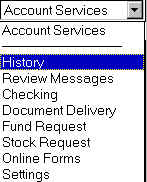
DATEK will present you by default with transactions for the current month:
Select the time period you would like to save at the top:
If you have a lot of transactions in that month DATEK will show you the Page list:
(In this example there are 3 pages)

Once the page has completely loaded,
double click on the "Summary" word
to shift the focus to the transaction section:
Highlight ALL the transactions on the current page:
Select "Select All" from the "Edit" Menu (or Ctrl+A):
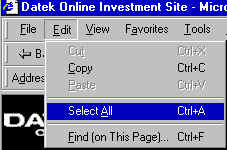
All the text on the page should be highlighted and ready for copying:

Copy the entire web page text to the windows clipboard
Select "Copy" from the "Edit" menu (or Ctrl+C):
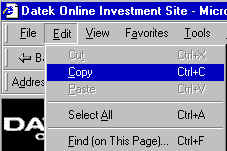
Allow a few seconds for the system to complete the data transfer!
Start StockTax and
Press 2
(or click on the "Select your Data Files" button shown below)
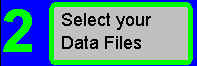
The save confirm box should appear:
Click on the YES button:
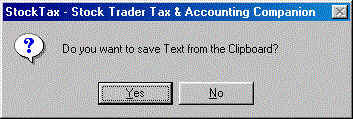
StockTax will bring up a "Save As" window and prompt you for the text output filename.
StockTax will by default position you into the default data folder "\StockTax\YourData".
Enter a name like "DATEK200010pg1.txt" and click on the SAVE button:
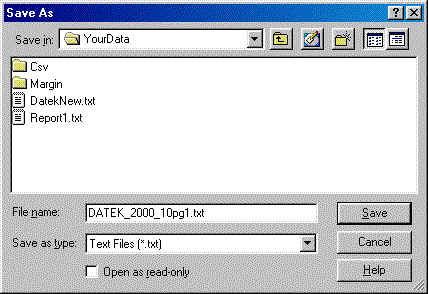
Once the text is saved StockTax will show you a confirmation box like:
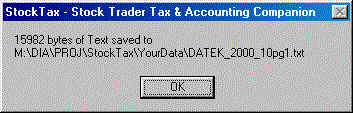
Start StockTax and select DATEK from the broker list in Step1 and
the select the newly saved DATEK Transaction file(s) in Step2
Generate the Report in Step4