Select the "Font" option from the main menu:
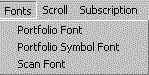
StockEagle allows you customize the following three fonts settings:
The selection of possible fonts depends on your current Windows Font Setup.
Go to "Start/Settings/Control Panel/Fonts" for details and to load new fonts.
If you work with a 800x600 display you can also change your StockEagle font to:
Arial/Regular/7
This allows you for example to resize the StockEagle Portfolio View, so that you could
continue
other work on your computer while still watching all your positions:
In this example we used: "Arial/Regular/8" for the portfolio font and
"Arial/Bold/8" for Ticker symbols.
This also allows you to view more than the usual 20 positions per screen.