Text Viewer (TXTBOX)


TXTBOX allows you to open text files of any size and view it in a user friendly
environment.
Command line options allow you to excactly tailor
the behaviour.
TXTBOX also offers the optional interactive Button
Mode so that you display information and then directly
process in a batch script the user response based on which button is clicked.
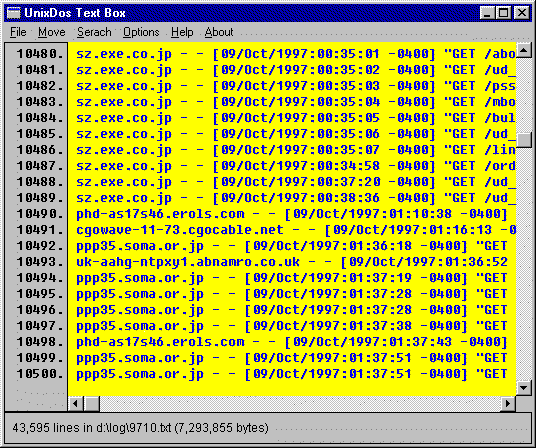
| Unlimited file size | |
| maximum line length is 10,000 characters | |
| horizontal scrolling | |
| vertical scrolling | |
| line number display toggle | |
| goto specified line | |
| complete restore of all parameter after exit (filename, windows position, search parameter, current line, colors, fonts ...) | |
| regular expression and straight text search | |
| automatic wrap option for searches | |
| ignore case option for searches | |
| color selection for text and background | |
| font selection for text display | |
| initial position device independent using percent instead of pixels | |
| total line count and file size display | |
| optional button feature to allow user to select choices | |
| complete control via command line options (see below) | |
| no disturbing wrapping of long lines | |
| exit code depending on user response (0=exit, 1=button1, 2=button2, 3=button3, 99=error) (allowing you to implement TXTBOX in batch files for decisions and branching) | |
| storage of exit code in special file for later retrieval |
TXTBOX allows you to display the text and then allow the user to respond by pressing a
button.
You can specify 1 to 3 buttons with your custom text. The buttons are displaye below the
text centered to the window.
Each text for a button can be up to 16 characters long.
You can specify that a response via the button click is required (-B) or leave it optional
(-b)
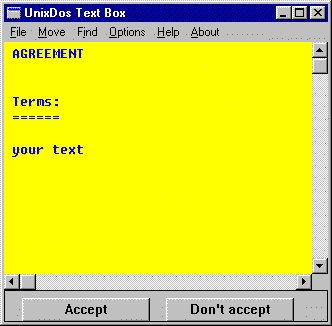
To make the button selection required use the capital B:
txtbox “-BAccept|Don’t Accept”
To switch the button default off again use the empty -b switch:
txtbox -b
txtbox [options] [file]
options: (can be used in any sequence)
+{n} = Number : start display from line number {n}
-b[t1[|t2[|t3]]
= Button : define up to three buttons not required
t1 = text for
button1
t2
= text for button2
t3 = text for
button3
-B[t1[|t2[|t3]]
= Button : define up to three buttons click required!
t1 = text for
button1
t2
= text for button2
t3 = text for
button3
-ct{clr} = ColorTxt: define color for text
clr =
RGB(red,green,blue) (0-255) or
clr =
black,red,green,blue,yellow,cyan,magenta,white,grey,orange
-d = Default : restore all defaults (should be in the beginning)
-e{fn} = ExitCode: specify the file to store the exit code:
0 = regular exit
1 = button1 clicked
2 = button2 clicked
3 = button3 clicked
1XX= error
by default code in:
%TEMP%\txtbox.tmp
-f{p,n,w,i}= Font : use specified font for text:
p = point size
(1 - 100)
n = font name
w = weight (100-999)
bold=700, regular=400
I = italic (0=off,
1=on)
-h{hd} = Header : use ‘hd’ as header for TXTBOX:
the following special
command are available:
&B = current
filesize
&C = current
column offset
&E = current
maximum line length
&F = current
filename
&L = current
line number
&M = current
total number of lines
-l{0|1} = LineNbr : show line numbers -l0=off, -l1=on
-o{Col} = Column : goto column ‘Col’ (default is 0=first column)
-p{x,y,cx,cy}
= Position : open window at position:
all values are
in percent (0-100) allowing you
completely
device independent positioning!
x = upper left
corner horz position in percent
y = upper left
corner vert position in percent
cx = width in
percent
cy = height in
percent
-s{c,l} = Scroll : define overlapping Scroll parameter
c = cols to keep for
page left/right scroll
(0=no
overlap, 1-80=cols, 10=default)
l = lines to keep
for page up/down (1)
(0=no
overlap, 1-30=lines, 1=default)
-t{n} = Tab : set number of space for TAB character (default 8)
[file] = file to be viewed initially (can be placed anywhere also between options)
(no file is OK, screen will just be blank)
Example1 (button - optional):
This example will display file ‘\temp\oldlog,.txt’ with two button below
“Delete” and “Keep”.
The Text is displayed in blue with yellow background.
txtbox “-bDelete|Keep” \temp\oldlog.txt -ctBlue -cbYelloW
Example2 (button - required, interactive, exit code):
To make example1 part of an interactive batch file prompting the user if the file should
be deleted with a required response:
wait_end txtbox "-BDelete|Keep" \temp\oldlog.txt -ctBlue -cbYelloW
call saveexit
test -e 1 run: banner delete
WAIT_END will execute the specified program but wait until it is complete!
SAVEEXIT will save the last error level for later retrieval and TEST.EXE.
TEST is testing the expression (in this case the last exit code) and executing the
specified program,
you could also use IF ERRORLEVEL {n}.
Example3 (loading a font):
You can select an existing font already at the command line.
In this example we use “Times New Roman” with point size 15 and bold weight
(700) in italc:
txtbox \temp\oldlog.txt “-f15,Times New Roman,700,1”
Note the double quotes around the font option in order to pass the following arguments
into TXTBOX
as ONE argument (not broken up into several arguments)
Example4 (show lines, use header, start at a line):
In this exmaple we switch the line number display on, start at line 893 and use a custom
header:
txtbox -l1 +893 “-hFile: %F at line %l or %m” \temp\oldlog.txt
Note the double quotes around the header option in order to pass the following
arguments into TXTBOX as
ONE argument (not broken up into several arguments)
Example5 (window positioning,column offset,scroll parameter):
In this exmaple we will request a specific position on the screen:
Upper left hand corder at left egde and in the middle of the screen. (0,50)
Width is 70% of the screen and height is 40%.
The display will start at column 40 and use no overlap for line sor columns:
txtbox -p0,50,70,40 -c40 -s0,0
Note that we don’t specify any filename in which case TXTBOX will use automatically.the filename from the last session.
Example6 (reset):
Sometimes you want to start from scratch; remove all the previous settings.
For this situation the ‘-d’ option has been included, which will wipe a clean
slate and only add the options you specify to the internal default:
txtbox -d -p0,50,70,40 -c40 -s0,0
Note the parameter from the last session is stored in the same directory where TXTBOX has been stored in the file TXTBOX.DAT. So if you want to maintain several sets of defaults you can store and restore this file at the times you need them.