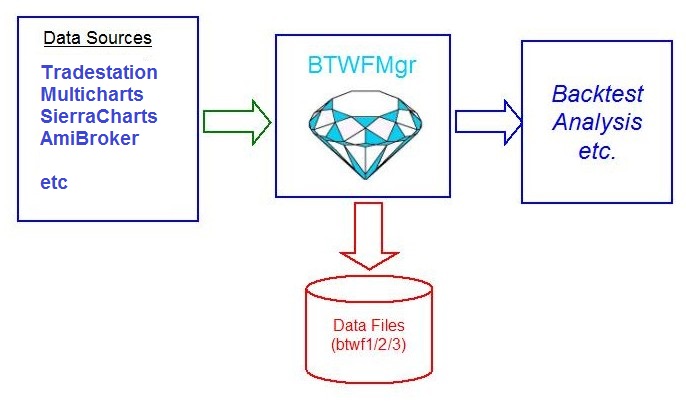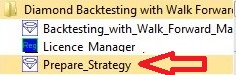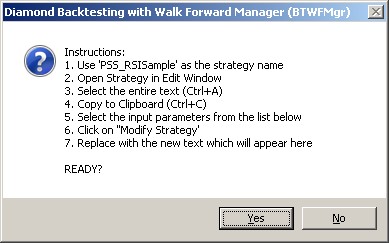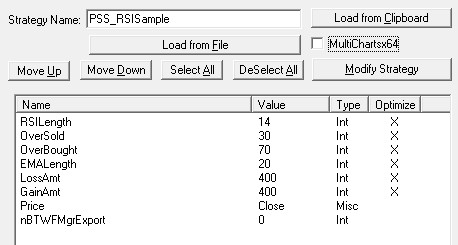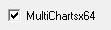Diamond Backtesting with Walk Forward Manager
(BTWFMgr)
Strategy Code Preparation
(Professional Software Solutions)
BTWFMgr allows you to easily add a small backtesting data
collection section to your
strategy EasyLanguage®
code
using the C:/BTWFMgr/BTPrep.exe
Strategy preparation Module.
See the Code example below - BTWFMgr can work with
many different data sources,
because
BTWFMgr uses a modular appraoch, which translates the various data sources into a standard btwf1/2 format:
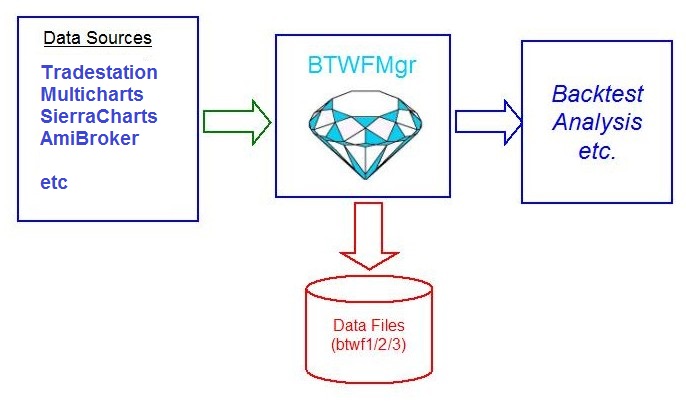
Example BTWFMgr added data
collection
segment:
//====== WALK-FORMWARD-OPTIMIZATION DATA COLLECTION SECTION ======
external: "C:\BTWFMgr\PSS_BT.DLL", int, "PSS_BT", LPSTR,LPSTR,LPSTR,IEasyLanguageObject;
DefineDLLFunc: "C:\BTWFMgr\PSS_BT.DLL", int, "PSS_BTSetExit", FLOAT;
Vars: nRetWFO(0),MinDistance(15),WalkForwardVar(""),WeekDay(1),nMinMove(MinMove/pricescale);
Array: arrPSSBTInp[100](0), arrPSSBTVal[30](0);
if nBTWFMgrExport > 0 then begin
PSS_BTSetExit(Open);
if nBTWFMgrExport = 3 AND Marketposition = 0 then
Buy("L") 1818 shares next bar at market;
WeekDay = DayOfWeek(Date);
if WeekDay = 0 THEN
WeekDay = 7; //Sunday
if GetAppInfo(aiOptimizing) = 1 then begin
//------ Setup Input Name List
if WalkForwardVar = "" then begin
WalkForwardVar = "RSILength";
WalkForwardVar = WalkForwardVar + "/OverSold";
WalkForwardVar = WalkForwardVar + "/OverBought";
WalkForwardVar = WalkForwardVar + "/EMALength";
WalkForwardVar = WalkForwardVar + "/LossAmt";
WalkForwardVar = WalkForwardVar + "/GainAmt";
if nBTWFMgrExport = 1 OR nBTWFMgrExport = 3 then begin
WalkForwardVar = WalkForwardVar + "/*TimeOfDay/WeekDay";
// WalkForwardVar = WalkForwardVar + "/YourContextVariables";
end;
end;
//------ Transfer current Strategy Input Values
arrPSSBTInp[0] = RSILength; // Strategy Input#01
arrPSSBTInp[1] = OverSold; // Strategy Input#02
arrPSSBTInp[2] = OverBought; // Strategy Input#03
arrPSSBTInp[3] = EMALength; // Strategy Input#04
arrPSSBTInp[4] = LossAmt; // Strategy Input#05
arrPSSBTInp[5] = GainAmt; // Strategy Input#06
arrPSSBTInp[6] = Time; // Context Input#01
arrPSSBTInp[7] = WeekDay; // Context Input#02
//------ Transfer Position Details
arrPSSBTVal[0] = 6; // Number of tracked Strategy Inputs
if nBTWFMgrExport = 1 OR (nBTWFMgrExport = 3 AND CurrentShares = 1818) then
arrPSSBTVal[0] = 8; // add Number of Context Variables
arrPSSBTVal[1] = (MarketPosition(0)*MaxShares(0));
arrPSSBTVal[2] = (MarketPosition(1)*MaxShares(1));
arrPSSBTVal[3] = EntryPrice(0);
arrPSSBTVal[4] = EntryPrice(1);
arrPSSBTVal[5] = ExitPrice(0);
arrPSSBTVal[6] = ExitPrice(1);
arrPSSBTVal[7] = PositionProfit(1);
arrPSSBTVal[8] = Commission + Slippage;
arrPSSBTVal[9] = nMinMove;
arrPSSBTVal[10]= BigPointValue;
if LastBarOnChart then
arrPSSBTVal[11] = 1 // Last Bar reached
else
arrPSSBTVal[11] = 0;
arrPSSBTVal[12] = BarNumber;
arrPSSBTVal[13] = BarType;
arrPSSBTVal[14] = BarInterval;
arrPSSBTVal[15] = nBTWFMgrExport;
arrPSSBTVal[16] = Date;
arrPSSBTVal[17] = Time;
arrPSSBTVal[18] = Open;
arrPSSBTVal[19] = High;
arrPSSBTVal[20] = Low;
arrPSSBTVal[21] = Close;
arrPSSBTVal[22] = Volume;
arrPSSBTVal[23] = BarsSinceExit(1);
arrPSSBTVal[24] = BarsSinceEntry(1);
arrPSSBTVal[25] = MarketPosition*CurrentShares;
arrPSSBTVal[26] = ExitPrice(2);
//------ Call Diamond Backtesting Data Collection Interface
nRetWFO = PSS_BT(Symbol,"PSS_RSISample"{Strategy},WalkForwardVar{InputNames},self);
end;
//------ Close new Positions in Potential Mode after MinDistance Bars
If nBTWFMgrExport = 1 then begin
If marketposition = 1 AND BarsSinceEntry >= MinDistance then
Sell ("LPot") next bar Market;
If marketposition = -1 AND BarsSinceEntry >= MinDistance then
Buy to Cover ("Spot") next bar Market;
end;
end; // End of Data Collection Insert
MultiCharts Example BTWFMgr added data
collection segment
The MultiCharts code is identical to the TradeSTation code
- except the DLL function declaration:
//====== WALK-FORMWARD-OPTIMIZATION DATA COLLECTION SECTION ======
external: "C:\BTWFMgr\PSS_BT64.DLL", int, "PSS_BTMC", LPSTR,LPSTR,LPSTR,IEasyLanguageObject,
LPFLOAT,LPFLOAT,LPFLOAT,LPFLOAT,LPFLOAT,LPFLOAT,LPFLOAT,LPFLOAT,LPFLOAT,LPFLOAT,
LPFLOAT,LPFLOAT,LPFLOAT,LPFLOAT,LPFLOAT,LPFLOAT,LPFLOAT,LPFLOAT,LPFLOAT,LPFLOAT,
LPFLOAT,LPFLOAT,LPFLOAT,LPFLOAT,LPFLOAT,LPFLOAT,LPFLOAT;
DefineDLLFunc: "C:\BTWFMgr\PSS_BT64.DLL", int, "PSS_BTSetExit", FLOAT;
and the he DLL function call:
//------ Call Diamond Backtesting Data Collection Interface
nRetWFO = PSS_BTMC(Symbol,"PSS_RSISample"{Strategy},WalkForwardVar{InputNames},self,
&arrPSSBTVal[ 0],&arrPSSBTVal[ 1],&arrPSSBTVal[ 2],&arrPSSBTVal[ 3],&arrPSSBTVal[ 4],
&arrPSSBTVal[ 5],&arrPSSBTVal[ 6],&arrPSSBTVal[ 7],&arrPSSBTVal[ 8],&arrPSSBTVal[ 9],
&arrPSSBTVal[10],&arrPSSBTVal[11],&arrPSSBTVal[12],&arrPSSBTVal[13],&arrPSSBTVal[14],
&arrPSSBTVal[15],&arrPSSBTVal[16],&arrPSSBTVal[17],&arrPSSBTVal[18],&arrPSSBTVal[19],
&arrPSSBTVal[20],&arrPSSBTVal[21],&arrPSSBTVal[22],&arrPSSBTVal[23],&arrPSSBTVal[24],
&arrPSSBTVal[25],&arrPSSBTVal[26]);
© Copyright 1998-2016, Burkhard Eichberger, Professional Software Solutions
All Rights Reserved Worldwide.